It's been 2 month since Intel unveiled the Intel Core i7-5960X Extreme Edition processor, the first 8-core desktop processor targeted for power users who craves for the best performance from their system. There's a wide variety of X99 chipset motherboards available and we're lucky enough to get our hands on the Gigabyte X99 UD7 WIFI - great thanks to Gigabyte for the review unit that makes this review possible.
The retail price is yet to be decided while this article is being written, so let's put aside the pricing for now and see what kind of performance we can expect from the The Gigabyte X99 UD7 WIFI!
Specifications
Model | Gigabyte X99-UD7 WIFI |
Warranty | 3 Years |
Form Factor | ATX |
Supported CPU | Intel LGA 2011 Socket CPU |
Chipset | Intel X99 |
Expansion Slots | 2 x PCI Express x16 slots, running at x16 (PCIE_1, PCIE_2) 2 x PCI Express x16 slots, running at x8 (PCIE_3, PCIE_4) 3 x PCI Express x1 slots 1 x M.2 Socket (M2_WIFI) |
Memory Support | Four DDR3 DIMM slots supporting up to 64 GB Up to Dual Channel, 2133-3000 MHz |
I/O Panel | 1 x PS/2 keyboard/mouse port 1 x CPU overclocking button 1 x Fast Boot button 1 x Clear CMOS button 8 x USB 3.0/2.0 ports 2 x USB 2.0/1.1 ports 2 x RJ-45 Ethernet ports 2 x SMA antenna connectors (2T2R) 1 x optical S/PDIF Out connector 5 x audio jacks |
Internal I/O Connectors | 1 x 24-pin ATX main power connector 1 x 8-pin ATX 12V power connector 1 x PCIe power connector 1 x SATA Express connector 10 x SATA 6Gb/s connectors 1 x M.2 Socket 3 connector 1 x CPU fan header 1 x water cooling fan header (CPU_OPT) 3 x system fan headers 1 x heatsink LED power connector 1 x I/O shield audio LED power connector 1 x front panel header 1 x front panel audio header 2 x USB 3.0/2.0 headers 2 x USB 2.0/1.1 headers 1 x Thunderbolt add-in card connector 1 x Clear CMOS jumper 1 x power button 1 x reset button 1 x Clear CMOS button 1 x Direct to BIOS button 2 x BIOS switches Voltage Measurement Points |
Unboxing
Unlike most packaging that comes with fancy icon of various features such as SLI/Crossfire support, the packaging of the X99 UD7 WIFI comes in a rather clean and simple design void of any of those.
At the back of the packaging, you'll find a short specification, the anatomy of the motherboard and features of each unique parts briefly described.
Accessories
The accessories is pretty standard and it comes with some extras for the power users:
- Rear I/O shield
- 2T2R WIFI antenna
- 2-Way Crossfire Bridge
- 2-Way SLI Bridge
- 3-Way SLI Bridge
- 4-Way SLI Bridge
- Sleeved SATA cables
- PCIe power adapter
The Motherboard
The front layout of the motherboard's appearance reminded us of the Robo form of the Kamen Rider Black RX that has enhanced strength and defence, pretty much fits the description for the Ultra Durable series alright.
The new Intel X99 chipset supports the new DDR4 memory module that comes with a faster stock frequencies starting at 2133MHz that delivers up to 20% less energy consumption and twice as much density as the previous generation DDR3. Just like any other Intel X99 chipset motherboard, the X99 UD7 WIFI supports 4 channel DDR4 and up to a total of 64GB.
We're seeing some high quality chokes from Coiltronics used on the X99 UD7 WIFI and the 'Long Lifespan Durable Black Solid Caps' which Gigabyte claimed to be able to perform at the maximum efficiency for extended periods, even in extreme performance configurations.
Gigabyte also claimed that the X99 UD7 WIFI comes equipped with 30 micron thick gold plating for the CPU socket, 4 PCIe slots and over the 8 DIMM slots, which means that enthusiasts can enjoy better connectivity, absolute reliability and longevity for the diverse connectors overtime, without any concern for corroded pins and bad contacts.
The extra handy features that we really like:
- Q-Code LED Indicator
- Power and reset button
- Clear CMOS and Direct to BIOS button
- Single BIOS/dual BIOS mode switches
The SATA Express ports from Intel X997 chipset is available on the X99-UD7 WIFI which is able to provide up to 10 Gb/s of transfer speed, but there's only one at the bottom. Both SATA port on top of the SATA Express port is actually standard 6Gb/s. Located right next to the SATA ports is the OC-PEG connector that provide more stable PCIe power when using 3-way and 4-way graphics configurations.
The Intel X99 chipset.

There's 2 USB 3.0 header located right next to the JFP1 header to provide extra USB 3.0 availability to those who craves for more bandwidth and power for their USB 3.0 devices.

We did notice that almost all header connector comes with a housing for protection.
Unlike many that uses the mainstream Realtek audio chipset, Gigabyte has opted for the AMP-UP Sound Blaster PCB design with high quality capacitors to deliver better sound quality and experience to the end users.
The 4 channel SLI/ Crossfire support is pretty common for an extreme board, but we find the placement of the M.2 slot a little odd.
We believe this is the first M.2 WIFI card that we've seen on Gigabyte's motherboard, a good way to utilize the spaces available but stacking M.2 SSD on top the WIFI card might be an issue if the graphics card you're using comes with a huge shroud or heatpipes that might prevent you from getting a M.2 SSD installed there.

The rear panel I/O connectors:
- 1 x PS/2 keyboard/mouse port
- 1 x CPU overclocking button
- 1 x Fast Boot button
- 1 x Clear CMOS button
- 8 x USB 3.0/2.0 ports
- 2 x USB 2.0/1.1 ports
- 2 x RJ-45 Ethernet ports
- 2 x SMA antenna connectors (2T2R)
- 1 x optical S/PDIF Out connector
- 5 x audio jacks
UEFI BIOS
The new UEFI BIOS of the X99-UD7 WIFI matches the black orange theme and the overall simple and straight forward user interface.

Press F2 key allows you to proceed to the Classic mode for tweaking if you're not familiar with the new interface.
If you're ready for the new interface, simply move your cursor to the bottom corner and you'll be able to proceed to the Smart Tweak Mode.
The Smart Tweak mode design is very straight towards the direction of performance tweaking features for quick and easy access to performance tweaking features. As soon as we enters the Smart Tweak mode, the first available tweaking option is the frequency tweaking for CPU.
More advanced options such as the multiplier, uncore frequency & ratio, number of cores to enabled can be found in the Advanced CPU Core Settings.
The Memory tab allows you to tweak the memory settings, such as enabling X.M.P / Extreme Memory Profile for the best performance out of the memory module.
There's also option to control the timing of each memory channel, mainly for memory overclocking purposes.
The voltage tab allows you to increase or decrease the voltage for CPU, Memory and other components that is required for overclocking/underclocking. We personally find it a little annoying as this could have been added to frequency and memory tab respectively without having to go for a separated tab for voltage tweaking.
Here's the odd ball of the UEFI BIOS, as there's only 2 option available but it takes up a lot of space in the interface.
The PC health status is basically a monitoring tool that allows you to display the temperature warning, fan speed.
Home tab allows you to customize up to 4 of your favorite options by placing all of the most frequent used features in one place.
The Save & Exit tab comes with all the options that is commonly known, pretty much self-explanatory as we can see.
Preference tab allows you to configure password protection, resolution toggle, etc to fit you personal preference.
Software
The software package know as the App Center comes with various utilities for system tweaking, security features and other convenient features for daily usage:
EasyTune

The EasyTune comes with prebuild system overclocking profiles to allow you to easily tweak the system performance according to your needs without having to go through all the hassle of learning how to adjust the voltage and frequencies.
Advance CPU OC offer features of CPU frequency and voltage tweaking without having to go into the BIOS for adjustments.
The Cloud Station is composed of several unique apps that allow your smart phone/tablet devices to communicate, share resources, and control desktop PCs via wireless connection.
Gigabyte remote allows you to turn your Android device into a remote input device that connects through WiFI or Bluetooth.

Pretty much self-explanatory, you no longer need to stay by the side of your system to perform overclocking.
The HotSpot feature allows you to turn your system into a WiFiI HostSpot, very useful feature for those who has a very limited WiFi signal coverage throughout the house due to design limitations.
The AutoGreen allows you to setup for the device to connect automatically once it's nearby your system.
The Smart TimeLock is pretty much a usage control system that allows you to configure the time limit on the usage of the system. It's not something that the enthusiasts will use, but it does comes in handy for parents to control when their children are allowed to log on to the computer to avoid computer addiction.
System Information Viewer

If the prebuild fan profiles doesn't suits your needs, the Smart Fan Advance allows you to customize your own fan profile according to your own needs.
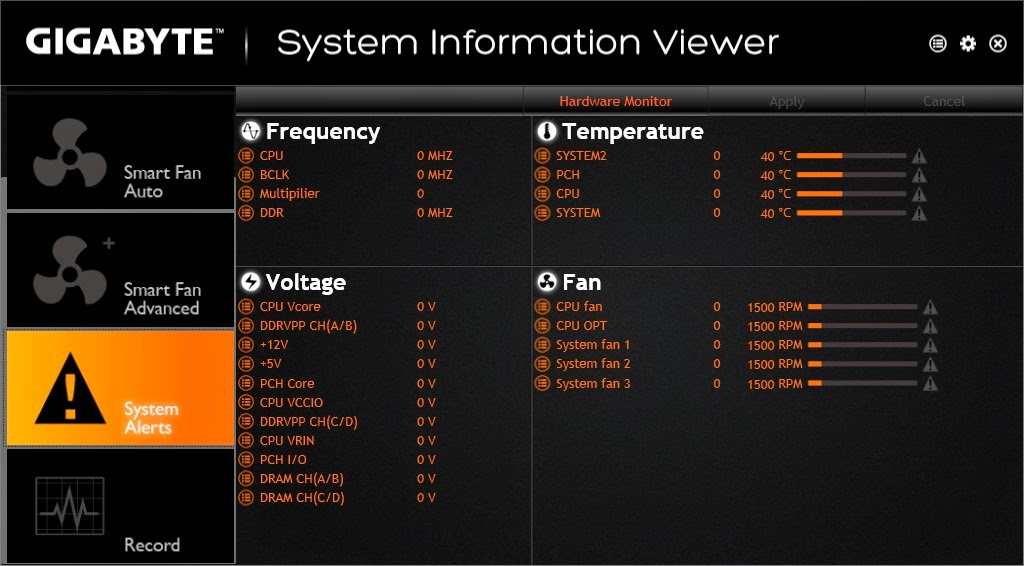
The system alerts allows you to configure when to prompt an alert message if the temperature of the listen components exceeded the temperature configured limit.

@ BIOS
Update from Server allows you to perform BIOS update by downloading the latest version of BIOS from the official Gigabyte server, very helpful as you won't have to worry about downloading the wrong version of BIOS.
Update from file allows you to perform BIOS update from a file, comes useful if you have the correct BIOS file to update or perhaps you wanted to flash it to a specific version of BIOS.
Save to File allows you to save your current version of BIOS before performing any BIOS update as backup shall a BIOS update gone disastrous.
Fast Boot
Fast boot is basically a double-edged sword as enabling fast boot reduces the time required to boot into your OS, but it makes the access to the BIOS nearly impossible. With this utility, you can easily disable the fast boot feature and gain the access to the BIOS like before.
Ambient LED

The Ambient LED is a feature of Gigabyte's X99 motherboards that allows you to program the audio guard light path and the back panel LED to beat to music rhythm or pulse at a soothing pace to create a great atmosphere to enhance the environment of your game, movie or music.
Game Controller
The Game Controller allows you to configure various macros and hot keys to enhance your gaming experience or to simplify the various key combinations from your daily tasks.
Smart Recovery 2
USB Blocker
USB blocker disables the selected type of USB devices plugged in to your system and can only be enabled with a password that is known only by the person who configured it in the first place. Very useful to prevent unauthorized personnel from stealing your precious data.
V-Tuner
V-Tuner is basically a simplified graphics card overclocking utility that comes with the basic overclocking features that is similar to the MSI Afterburner / EVGA precision X/ ASUS GPU Tweak/ etc. It's very easy to use but it'll be even better if Gigabyte include more adjustments option to the V-Tuner.
Test Method
We ran few tests with the system setup as above and the final result of each test is presented in the following graphs.
CPU Overclocking
In CPU overclocking test, we've done it both manually and software Auto Tuning. As depicted in the graph above, auto overclocking is doing pretty fine with 4.2GHz (700MHz gain) but it's still fall behind the track of manual overclocking method.
We resorted with 4.5GHz as when we tried to go for 4.6GHz, the CPU itself requires a rather high Vcore to stay stable and the temperature is too much for us to handle. As the i7 5960X Engineering Sample that we've received isn't really a golden chip, we're only able to overclock the i7 5960X to 4.5GHz that is able to survive a 24/7 CPU stress test and stays at a safe unthrottled core temperature of 92°C.
Memory Overclocking
Memory overclocking is the most time consuming among the tests that we've conducted. The Crucial DDR4 hits 2400MHz with ease without any big adjustments to the timing, but finding the sweet spot timing for anything above 2400MHz is almost impossible with the current knowledge we have.
As for the G.Skill Ripjaws 4, we only manage to achieve 2600MHz even with X.M.P enabled. We're not entirely sure why, but anything beyond 2600MHz would result in BSOD even with some minor benchmark.
Aida64 Memory Benchmark
A quick run on Aida64 Memory Benchmark with 2600MHz on the G.Skill Ripjaws 4.
SuperPi 1.5
A quick run on SuperPi 1.5 with 32M.
Cinebench R15
A quick run on Cinebench R15.
Final Thoughts
The X99-UD7 WIFI is no doubt one of the best looking X99 motherboard around. Not only that it comes feature rich, it's also a pretty decent overclocker. Being a freshmen in overclocking isn't really an issue nowadays as you can easily get that extra performance boost with the EasyTune utility without needing much of knowledge in advanced voltage adjustments, but there's still a limit where certain result can only be achieved with precise manual overclocking. Although the Intel 5960X Engineering Sample performs less ideal than we hope it would be, but going from 3.0GHz to 4.5GHz is still a pretty good achievement despite of the short comings.
As for memory overclocking, we're a little unsatisfied with the result as our 3000MHz rated G.Skill Ripjaws 4 only managed to achieve 2600MHz maximum for the system to run stable. It might be the memory that is incapable of reaching that speed due to compatibility issue, or perhaps the BIOS is yet to be optimized for the memory to reach that speed - but for now, 2600MHz is the best we're able to achieve.
Pros
Cons
The new UEFI BIOS of the X99-UD7 WIFI matches the black orange theme and the overall simple and straight forward user interface.

Press F2 key allows you to proceed to the Classic mode for tweaking if you're not familiar with the new interface.
If you're ready for the new interface, simply move your cursor to the bottom corner and you'll be able to proceed to the Smart Tweak Mode.
The Smart Tweak mode design is very straight towards the direction of performance tweaking features for quick and easy access to performance tweaking features. As soon as we enters the Smart Tweak mode, the first available tweaking option is the frequency tweaking for CPU.
More advanced options such as the multiplier, uncore frequency & ratio, number of cores to enabled can be found in the Advanced CPU Core Settings.
The Memory tab allows you to tweak the memory settings, such as enabling X.M.P / Extreme Memory Profile for the best performance out of the memory module.
There's also option to control the timing of each memory channel, mainly for memory overclocking purposes.
The voltage tab allows you to increase or decrease the voltage for CPU, Memory and other components that is required for overclocking/underclocking. We personally find it a little annoying as this could have been added to frequency and memory tab respectively without having to go for a separated tab for voltage tweaking.
Here's the odd ball of the UEFI BIOS, as there's only 2 option available but it takes up a lot of space in the interface.
The PC health status is basically a monitoring tool that allows you to display the temperature warning, fan speed.
Home tab allows you to customize up to 4 of your favorite options by placing all of the most frequent used features in one place.
The Save & Exit tab comes with all the options that is commonly known, pretty much self-explanatory as we can see.
Preference tab allows you to configure password protection, resolution toggle, etc to fit you personal preference.
Software
The software package know as the App Center comes with various utilities for system tweaking, security features and other convenient features for daily usage:
EasyTune

The EasyTune comes with prebuild system overclocking profiles to allow you to easily tweak the system performance according to your needs without having to go through all the hassle of learning how to adjust the voltage and frequencies.
Advance CPU OC offer features of CPU frequency and voltage tweaking without having to go into the BIOS for adjustments.
The Advance DDR OC allows you to adjust the frequency of your memory and X.M.P, but we find it less useful as it doesn't comes with the essential timing and voltage adjustments option.
3D power allows more tweaking options such as the power phase control, voltage control for protection against overvolting and some minor frequency adjustments for CPU, Memory.
Cloud Station
The Cloud Station is composed of several unique apps that allow your smart phone/tablet devices to communicate, share resources, and control desktop PCs via wireless connection.
Gigabyte remote allows you to turn your Android device into a remote input device that connects through WiFI or Bluetooth.

Pretty much self-explanatory, you no longer need to stay by the side of your system to perform overclocking.
The HotSpot feature allows you to turn your system into a WiFiI HostSpot, very useful feature for those who has a very limited WiFi signal coverage throughout the house due to design limitations.
The AutoGreen allows you to setup for the device to connect automatically once it's nearby your system.
Smart TimeLock
The Smart TimeLock is pretty much a usage control system that allows you to configure the time limit on the usage of the system. It's not something that the enthusiasts will use, but it does comes in handy for parents to control when their children are allowed to log on to the computer to avoid computer addiction.
System Information Viewer
The System Information Viewer comes with features such as System Information and System Alerts to displays the details of your CPU, Motherboards, Memory along with the temperature, voltage and fan speed.
There's an automatic fan configuration feature known as the Smart Fan Auto that allows you to easily configure the speed of fans that is connected to the motherboard with the prebuild fan profiles.

If the prebuild fan profiles doesn't suits your needs, the Smart Fan Advance allows you to customize your own fan profile according to your own needs.
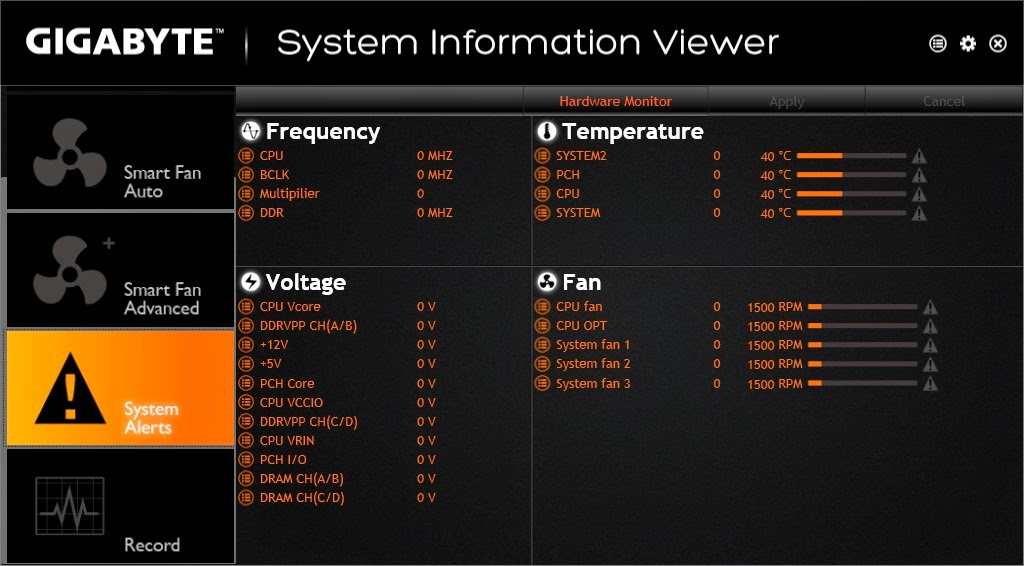
The system alerts allows you to configure when to prompt an alert message if the temperature of the listen components exceeded the temperature configured limit.

The record function allows you to record the data for an interval for reference purpose.
BIOS Information displays the information of the current BIOS of your motherboard if you need to know the details.
Update from Server allows you to perform BIOS update by downloading the latest version of BIOS from the official Gigabyte server, very helpful as you won't have to worry about downloading the wrong version of BIOS.
Update from file allows you to perform BIOS update from a file, comes useful if you have the correct BIOS file to update or perhaps you wanted to flash it to a specific version of BIOS.
Save to File allows you to save your current version of BIOS before performing any BIOS update as backup shall a BIOS update gone disastrous.
The Face Wizard allows you to change the BIOS post image to the one of your liking.
Fast Boot
Fast boot is basically a double-edged sword as enabling fast boot reduces the time required to boot into your OS, but it makes the access to the BIOS nearly impossible. With this utility, you can easily disable the fast boot feature and gain the access to the BIOS like before.
Ambient LED

The Ambient LED is a feature of Gigabyte's X99 motherboards that allows you to program the audio guard light path and the back panel LED to beat to music rhythm or pulse at a soothing pace to create a great atmosphere to enhance the environment of your game, movie or music.
Game Controller
The Game Controller allows you to configure various macros and hot keys to enhance your gaming experience or to simplify the various key combinations from your daily tasks.
Smart Recovery 2
You can easily go back in time to recover exactly what you need, with Smart Recovery 2. Smart Recovery 2 will automatically saves up-to-date copies of system settings, applications, documents, photos, music, and videos on your PC.
USB Blocker
USB blocker disables the selected type of USB devices plugged in to your system and can only be enabled with a password that is known only by the person who configured it in the first place. Very useful to prevent unauthorized personnel from stealing your precious data.
V-Tuner
V-Tuner is basically a simplified graphics card overclocking utility that comes with the basic overclocking features that is similar to the MSI Afterburner / EVGA precision X/ ASUS GPU Tweak/ etc. It's very easy to use but it'll be even better if Gigabyte include more adjustments option to the V-Tuner.
Test Method
Test Bench Configuration | |
CPU Cooler | Cooler Master Seidon 240M |
CPU | Intel Core i7 5960X |
Graphics Card | ASUS Radeon R9 290X Matrix Platinum |
Memory | G.Skill Ripjaws 4 DDR4 16GB |
Primary Hard Drive | Intel 520 Series 240GB |
Power Supply | Cooler Master V1200 Platinum |
Chassis | Vector Bench Case |
We ran few tests with the system setup as above and the final result of each test is presented in the following graphs.
CPU Overclocking
In CPU overclocking test, we've done it both manually and software Auto Tuning. As depicted in the graph above, auto overclocking is doing pretty fine with 4.2GHz (700MHz gain) but it's still fall behind the track of manual overclocking method.
We resorted with 4.5GHz as when we tried to go for 4.6GHz, the CPU itself requires a rather high Vcore to stay stable and the temperature is too much for us to handle. As the i7 5960X Engineering Sample that we've received isn't really a golden chip, we're only able to overclock the i7 5960X to 4.5GHz that is able to survive a 24/7 CPU stress test and stays at a safe unthrottled core temperature of 92°C.
Memory Overclocking
Memory overclocking is the most time consuming among the tests that we've conducted. The Crucial DDR4 hits 2400MHz with ease without any big adjustments to the timing, but finding the sweet spot timing for anything above 2400MHz is almost impossible with the current knowledge we have.
As for the G.Skill Ripjaws 4, we only manage to achieve 2600MHz even with X.M.P enabled. We're not entirely sure why, but anything beyond 2600MHz would result in BSOD even with some minor benchmark.
Aida64 Memory Benchmark
A quick run on Aida64 Memory Benchmark with 2600MHz on the G.Skill Ripjaws 4.
SuperPi 1.5
A quick run on SuperPi 1.5 with 32M.
Cinebench R15
A quick run on Cinebench R15.
Final Thoughts
The X99-UD7 WIFI is no doubt one of the best looking X99 motherboard around. Not only that it comes feature rich, it's also a pretty decent overclocker. Being a freshmen in overclocking isn't really an issue nowadays as you can easily get that extra performance boost with the EasyTune utility without needing much of knowledge in advanced voltage adjustments, but there's still a limit where certain result can only be achieved with precise manual overclocking. Although the Intel 5960X Engineering Sample performs less ideal than we hope it would be, but going from 3.0GHz to 4.5GHz is still a pretty good achievement despite of the short comings.
As for memory overclocking, we're a little unsatisfied with the result as our 3000MHz rated G.Skill Ripjaws 4 only managed to achieve 2600MHz maximum for the system to run stable. It might be the memory that is incapable of reaching that speed due to compatibility issue, or perhaps the BIOS is yet to be optimized for the memory to reach that speed - but for now, 2600MHz is the best we're able to achieve.
Pros
- Good looking
- High quality components
- Sleeved SATA cables
- Still comes with PS/2 port that will come in handy if USB doesn't works due to chipset issue
- AMP-UP Sound Blaster for audio instead of the mainstream Realtek audio chipset
- WIFI ready with on-board M.2 WIFI Card
- Supports up to 4 graphics card for 4 channel SLI / Crossfire setup
- OC-PEG connector to ensure 4 way SLI / Crossfire performs at its best
- Rich featured and easy to use software bundle with Gigabyte App Center
Cons
- Minor, but the M.2 SSD slot might have compatibility issue with graphics card that comes with a huge shroud
- Accessing the BIOS is almost impossible when fast boot is enabled






















































Comments
Post a Comment