Recently Google launched Android 5.1 along with Android one in Indonesia . Android 5.1 has major bug fixes and few changes as compared to android 5.0.2 .
Few days back only Cyanogenmod released Sources for Android 5.1 i.e Cm12.1 . Cm12.1 is based on Android 5.1 and is available for many devices Including Motorola Moto G 2nd Generation .
Here are some ScreenShots of Android 5.1 Lollipop on Motorola Moto G 2nd Generation -
[Review] Android 5.1 on Motorola Moto G 2nd Generation -
Installation Video -
How to Install Android 5.1 on Motorola Moto G 2nd Generation -
Step 1. Download Android 5.1 Cm12.1 rom from Below .
Step 2. Boot To TWRP recovery mode by Pressing Volume Down + Power button > After that press Volume Down > Volume Up .
Step 3. Wipe your Data and Cache
Step 4. Install Android 5.1 from Sdcard
Step 5. Reboot your Phone .
Few days back only Cyanogenmod released Sources for Android 5.1 i.e Cm12.1 . Cm12.1 is based on Android 5.1 and is available for many devices Including Motorola Moto G 2nd Generation .
Here are some ScreenShots of Android 5.1 Lollipop on Motorola Moto G 2nd Generation -
[Review] Android 5.1 on Motorola Moto G 2nd Generation -
Installation Video -
How to Install Android 5.1 on Motorola Moto G 2nd Generation -
Prerequisites -
You must have Unlocked boot loader and Must be Rooted .
You must have TWRP recovery Installed .
You must have Unlocked boot loader and Must be Rooted .
You must have TWRP recovery Installed .
Step 1. Download Android 5.1 Cm12.1 rom from Below .
Step 2. Boot To TWRP recovery mode by Pressing Volume Down + Power button > After that press Volume Down > Volume Up .
Step 3. Wipe your Data and Cache
Step 4. Install Android 5.1 from Sdcard
Step 5. Reboot your Phone .
Downloads -
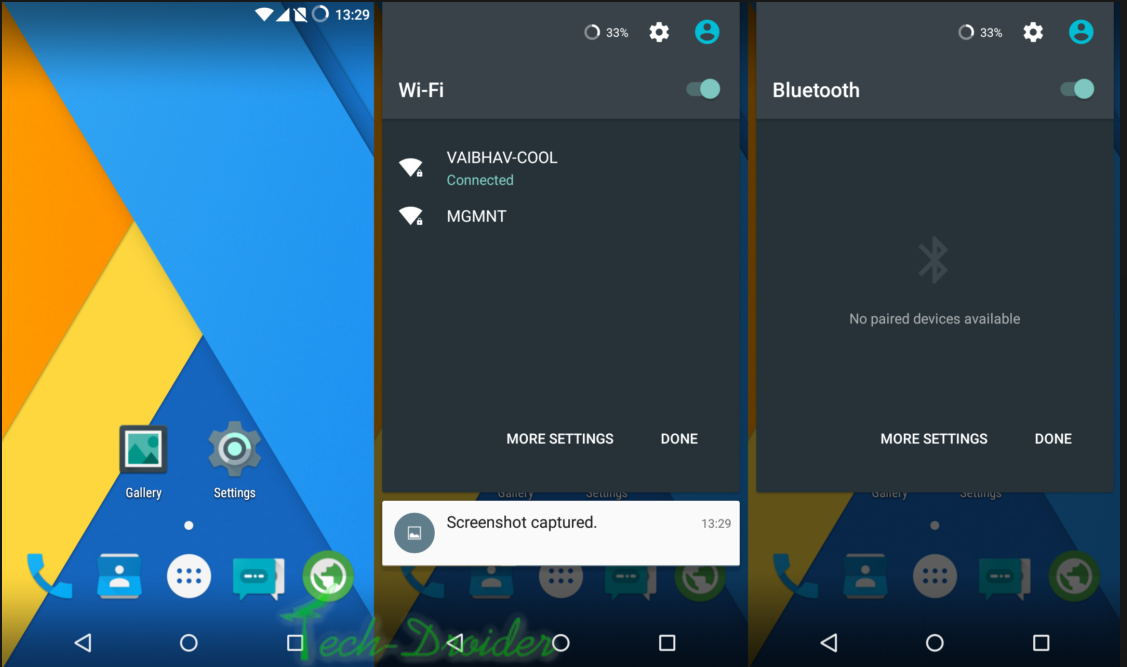
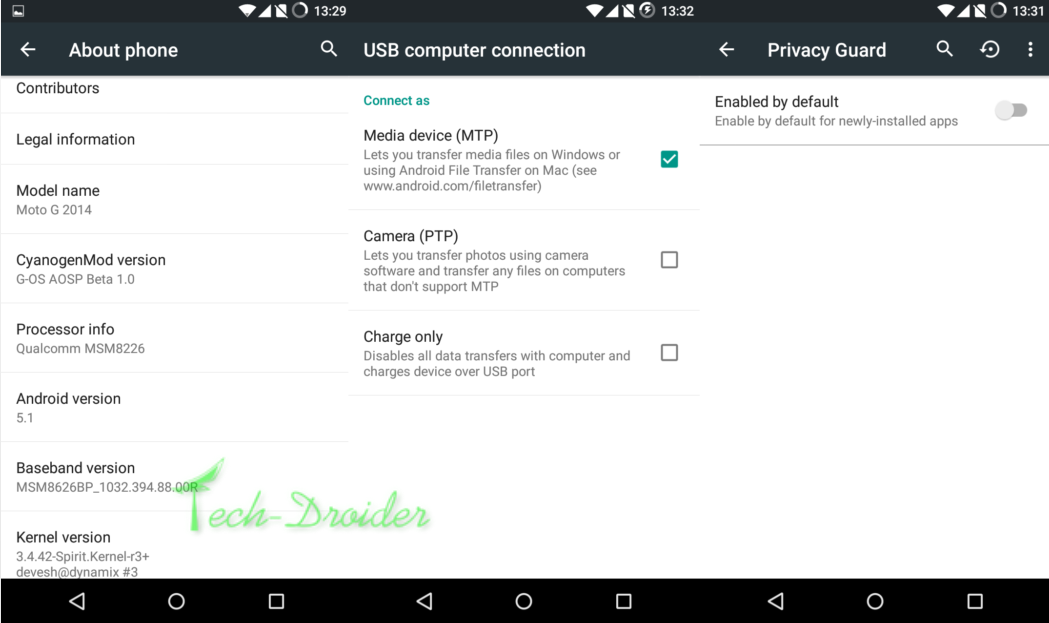
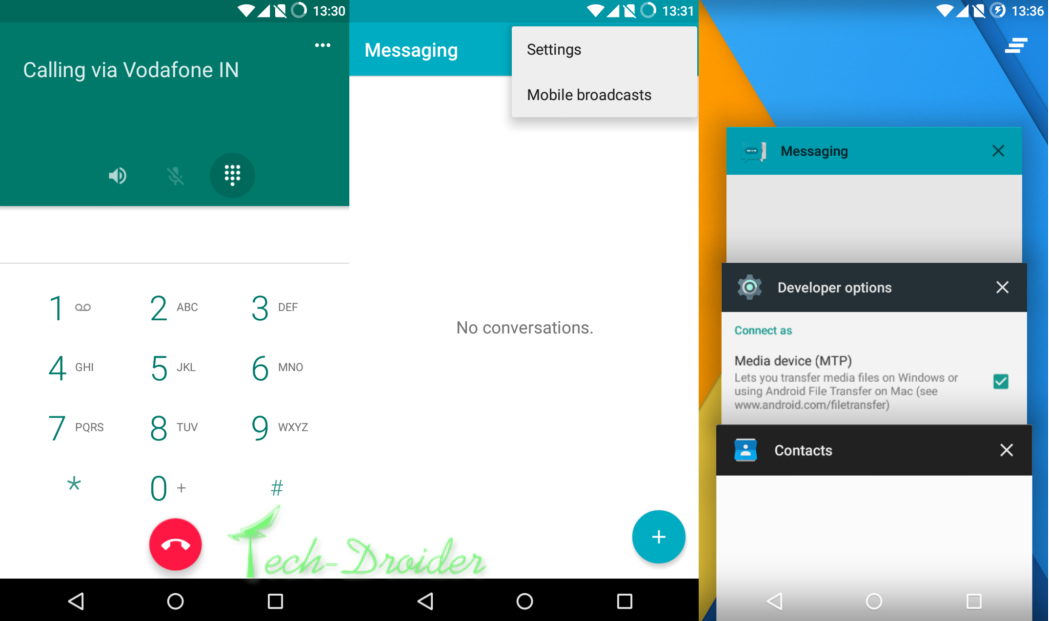
Comments
Post a Comment