Update :
- Remix Os Beta Version now available for Download ( Download Here )
Jedi Remix Os is finally available and Many of the geeks have been asking questions regarding whether we can Dual Boot Remix Os with Windows or not , if yes then How to Dual Boot Remix Os with Windows .
Answer is "Yes" We can ! Actually I did !
( Yeah finally a dream to Dual boot Android and Windows came true )
Also Read -
So , Here is a full Guide on How to Dual Boot Remix Os with Windows -
Requirements -
- A USB Drive
- Official Remix Os - Download Here
- 20GB Hard Disk Partition ( 16GB will also work ) ( FAT32 ) ( Guide )
- EasyBCD 2.3 ( Download Here - Register and Download )
Step 1. Open Downloaded Remix Os zip file and extract it to the the root of new 16GB Partition that you created earlier .
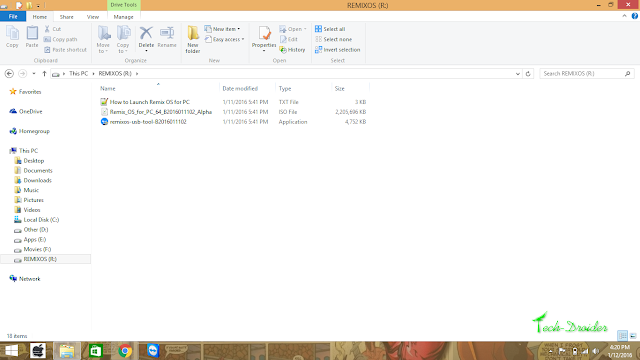
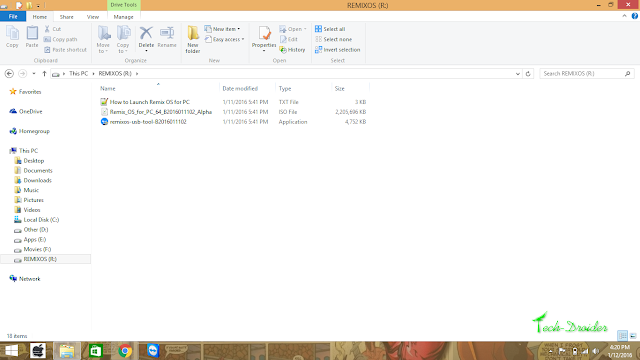
Step 2. Insert USB Drive and format it with file system FAT32
Step 3. Now Open Remix Os USB Tool ( That you extracted ) .
Step 4. Choose ISO Image ( That you extracted ) and select USB Drive that you inserted .
Step 5. Now click on Ok and Install Remix Os on USB ,
Step 6. After Installing it on USB Drive , Copy all Files / Folders from USB and paste it to that 16GB Partition that you created earlier .
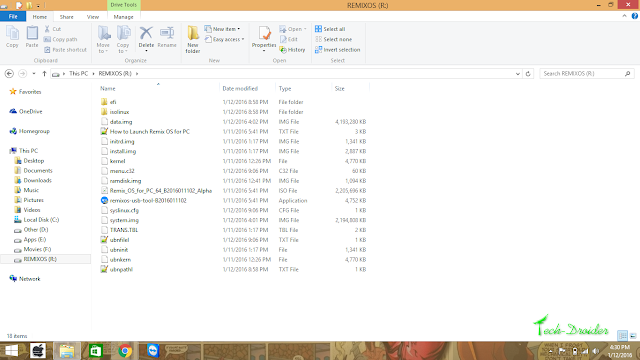
Step 7. Install and Open EasyBCD 2.3 .
Step 8. Click On "Add new Entry"
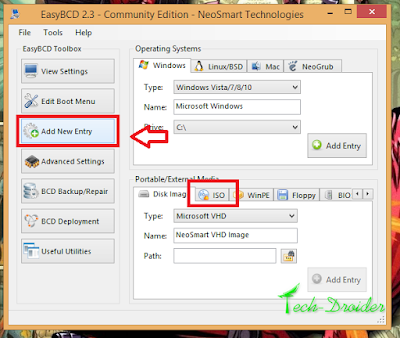
Step 9. Click On ISO
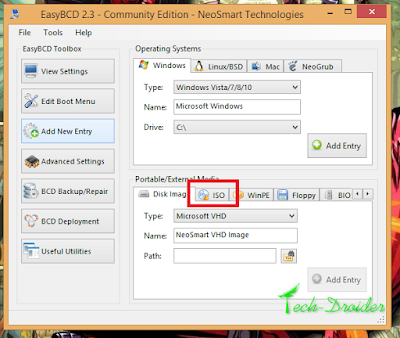
Step 10. Choose Path as Remix Os ISO from the 16Gb partition .
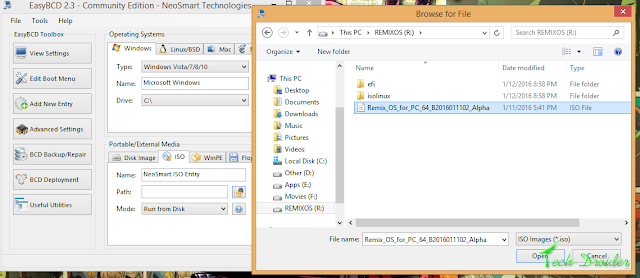
Step 11. Select Mode as Run from Disk
Step 12. Click on Add Entry .
Step 13. Click on Tools ( Upper left corner ) .
Step 14. Restart Computer !
Now your Computer will restart , Whenever You will restart You will get 2 Options -
- Windows
- Remix Os
Still having trouble ? Watch this YouTube Video .
Also Read - 10 Features That Should Have Been In Remix Os 2.0 (But Aren’t)
How to Root Remix Os
Select either "Guest Mode" or "Resident Mode (Permanent) " to start Remix OS , Guest mode will not save any data and is only for trying Remix Os , while Resident mode will save all data !
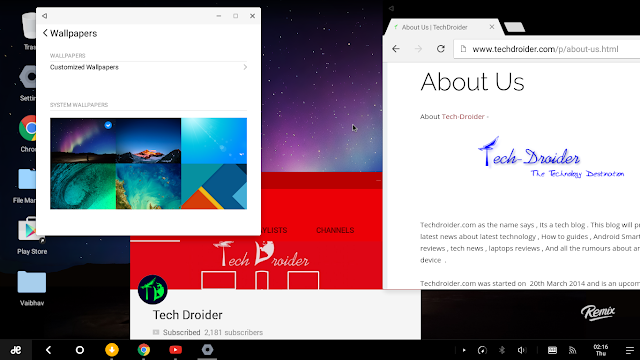
Note - If you want to Go to Your Windows OS then just Restart again !
thanks to onellabonella and Asulthebest ( reddit ) for sharing some tips !
Comment below if you have any doubts !
![[Guide] How to Dual Boot Remix Os with Windows [Guide] How to Dual Boot Remix Os with Windows](https://blogger.googleusercontent.com/img/b/R29vZ2xl/AVvXsEi_Vc4jVc_TG3EkuROoD7TvfMzhrfGF9elR5Ng-4a_CL-IIy1hxM1pRWm52Uv8IxAlseKmjR56fUADnSIRK9ONSzlahjbx6LLo1SIAQ-SeBgQ7QkzVts04AejMuL0Or-ChThC3fykIZNpaP/s640/20160112_222238.jpg)
Comments
Post a Comment