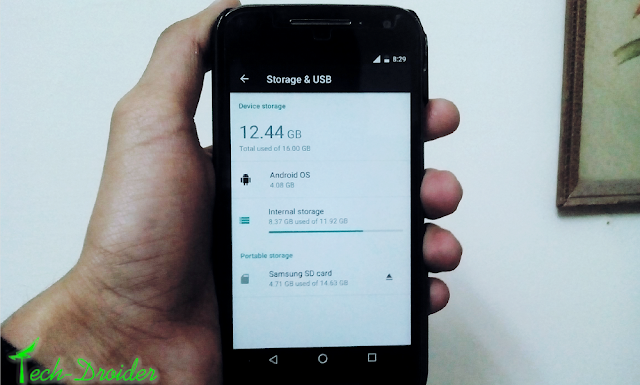 |
| How to Move Apps to External Sd card on Android 6.0 Marshmallow |
Android 6.0 Marshmallow comes with many new features over Android 5.x Lollipop . Although Marshmallow UI is somewhat complicated in comparison to other Android versions .
Due to shortage of storage , many users prefers moving applications to External sd card and Marshmallow allows you to do the same .
Here's a Guide on How to Move Apps to External Sd card on Android 6.0 Marshmallow -
Note - This will format your External Sd card to first take a backup of it before moving ahead !
Step 1. Go to Settings and under device section open Storage & USB .
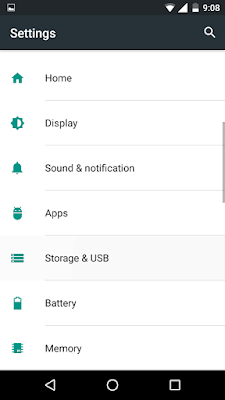
Step 2. Now in Storage & USB , in Portable Storage section open your Sd card .
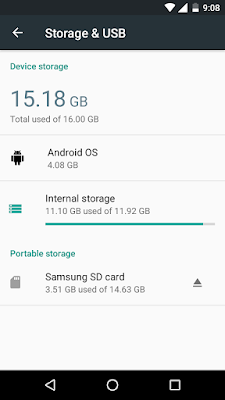
Step 3. Press three dots and select Settings .
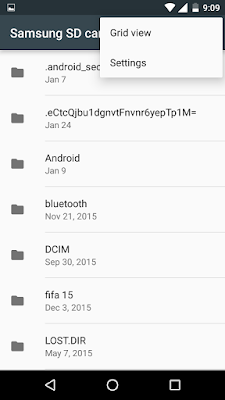
Step 4. Now in Settings menu , Press Format as internal .
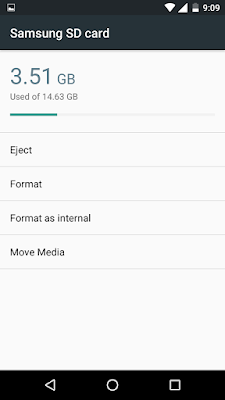
Step 5. This will format your External Sd card .
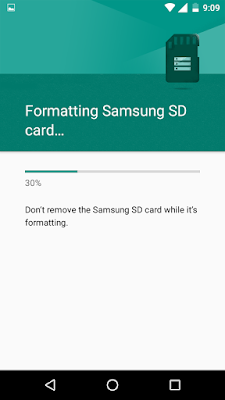
Just Eject and Re-mount your External Sdcard to set it up !
Now its time to move the applications !
Step 6. Again Go to Storage & USB and Select Internal Storage .
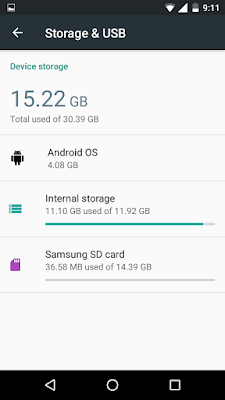
Step 7. Select Apps .
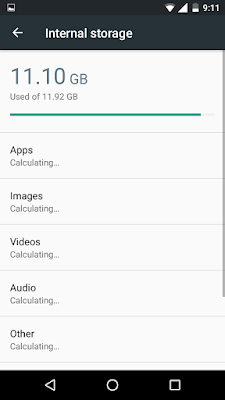
Step 8. Choose the application you want to move ! I will choose Marvel Champions !
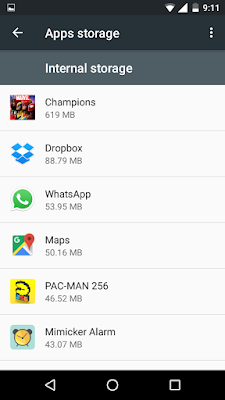
Step 9. Now under Storage used , select Change!
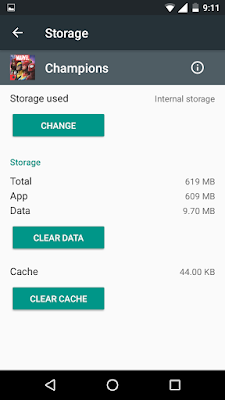
Step 10. Choose the external storage , ( Mine is Samsung SD card ) .

Select "Move" and the application will be moved to External storage !
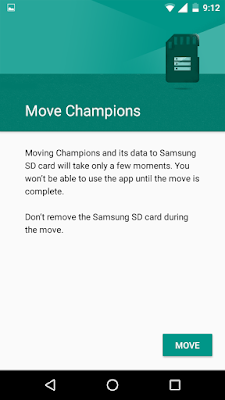
Use the same procedure ( from step 7 ) for other applications ! This method will work on all the devices running Android 6.0 Marshmallow .
Still having some problem ? Comment below !
Comments
Post a Comment