Automatic Updates are not bad thing as they helps users to keep theirs system and program up to date. But it can be annoying to you when your computer keeps on downloading automatic updates that are not much necessary to download and install and it is more frustrating when it Start's installing when you turn off your computer, and it takes time.
So if you are facing automatic windows update problem? then the two given tools can help to get rid of this problem.
As there are many privacy tools already released for Winows 10. with features to turn off automatic updates completely or partially. If you are using them and it's working good then you don't need to deal with this two tools. If you are not satisfied or you have not installed tools to block windows updates, then try this two tools.
The free Win Updates Disabler program is provided as a portable version and installer.
The functionality is identical, and there is little reason to install the program because of this. It features only four options, one of which to disable Windows Updates. Apart from blocking automatic updates on Windows 10, and other versions of Windows as well, it ships with options to turn of Windows Defender, Windows Firewall and Windows Security Center.
Get it here --- Win Updates Disabler
First of all you just need to download Show or Hide updates from Microsoft.
**Later on if you wish to download the blocked updates, you can go to Show hidden updates and uncheck them.
So if you are facing automatic windows update problem? then the two given tools can help to get rid of this problem.
Windows 10 update blocking tools
1. Win Updates Disabler
The functionality is identical, and there is little reason to install the program because of this. It features only four options, one of which to disable Windows Updates. Apart from blocking automatic updates on Windows 10, and other versions of Windows as well, it ships with options to turn of Windows Defender, Windows Firewall and Windows Security Center.
Get it here --- Win Updates Disabler
2. Microsoft update blocker
You may be not knowing but yes Microsoft does have a well hidden troubleshooter package, ""Show or Hide update which allows you to hide or block Windows updates and driver updates too.First of all you just need to download Show or Hide updates from Microsoft.
- Once download is completed, run it.
- Click on Next to proceed > the Show or Hide updates tool will scan your system for updates.
- Once the scan is completed, you will see the two options the first one will be Hide updates and the second one will be Show hidden updates > Now click on Hide updates.
- After clicking to Hide updates, you will see next screen in which the tool will show you list of updates > Now select the updates which you don't want to download automatic and click on Next.
**Later on if you wish to download the blocked updates, you can go to Show hidden updates and uncheck them.
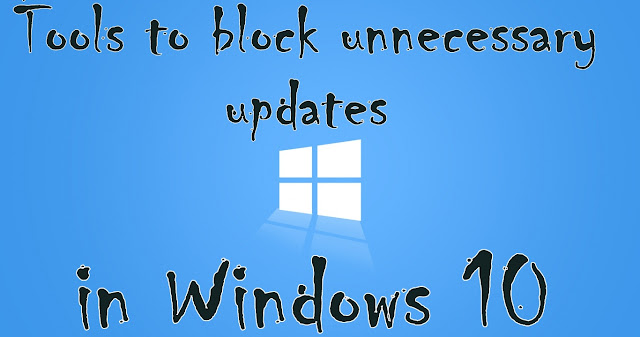
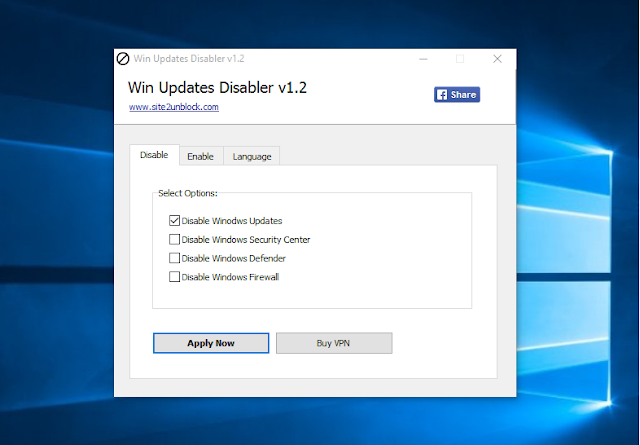
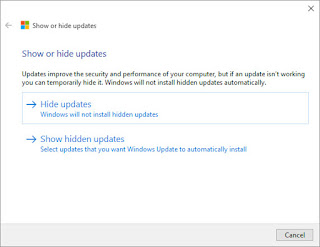
Comments
Post a Comment